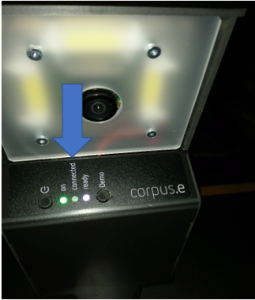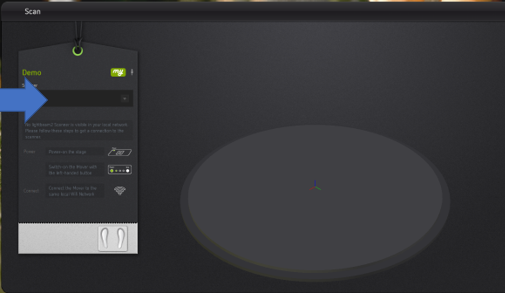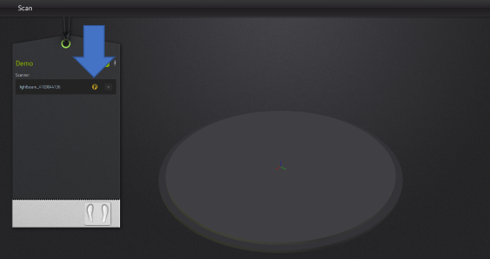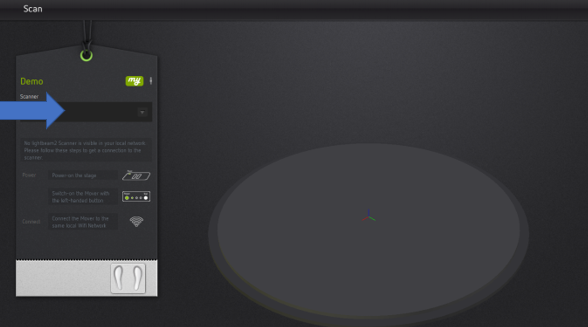Page History
In the event that the Mover is not displayed in the shooiq Software or a scan can not be executed, please follow the troubleshoot:
If you report a problem to corpus.e please state the serial number which is at the bottom of the Mover
1. Connected LED does not light up/ Mover is not shown in shooiq software
Troubleshoot:
- Verify that the computer is connected to the correct network (lightbeam_hotspot OR VacuumNXT) and has an internet connection
- Execute the Cloud Connection Test https://box.corpus-e.com/display/faq/Connection+Test
- Check if the Mover (lightbeam_XXXXXX) is visible in the wireless connections of the Computer
2. Ready LED does not light up/ crossed P in shooiq Software
Troubleshoot:
- Follow the step-by-step guide in the following Link:
...
- The power cable/LED of the Stage must be connected/lights up
3. Ready LED and Connected LED do not light up/ Mover not visible in shooiq software
Troubleshoot:
- Execute troubleshoot for 1 and 2 => If both steps are not successful and only the “ON” LED shows up the SD card of the Mover is defect and needs to be replaced
...