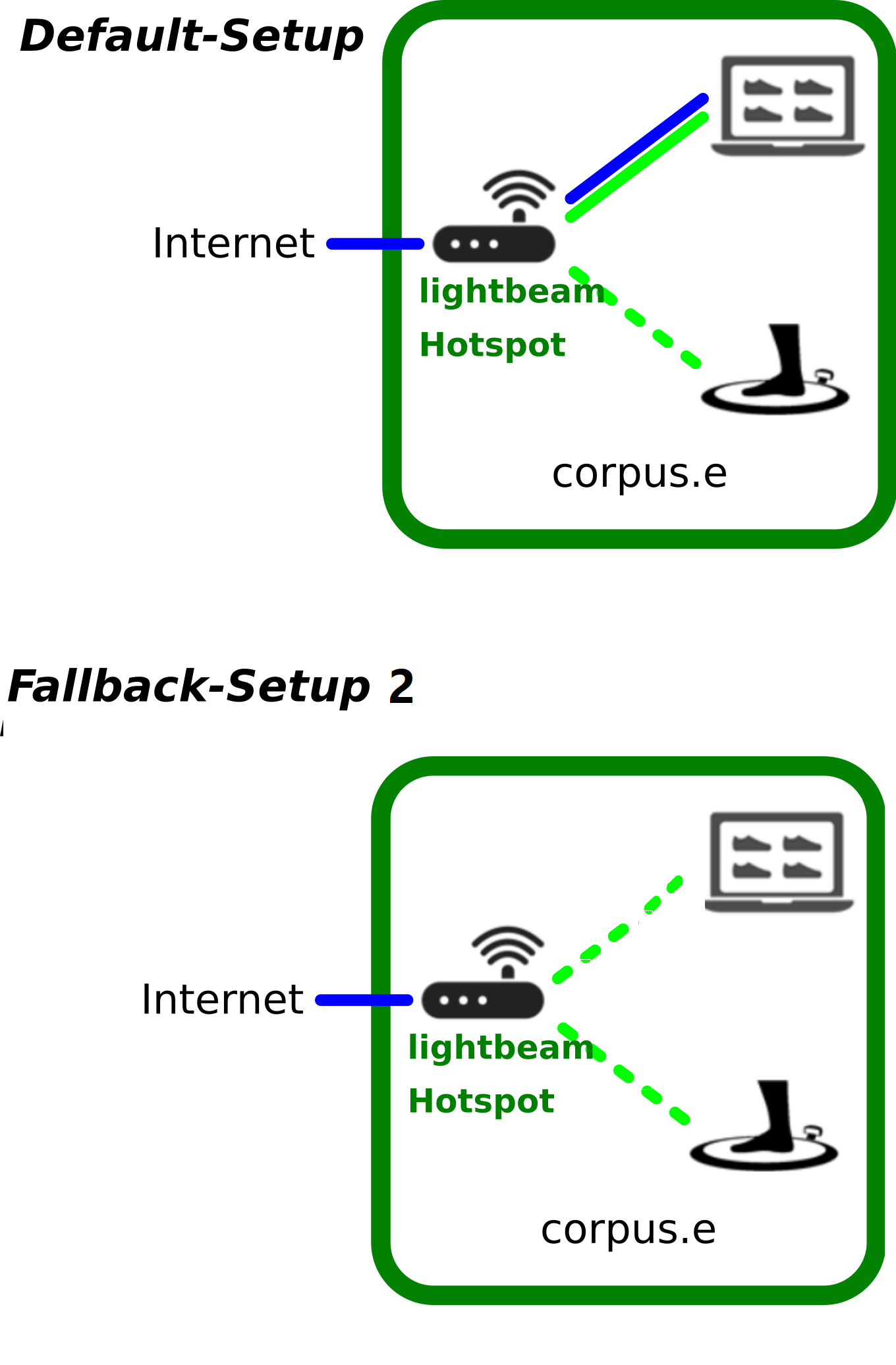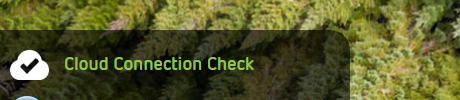WARNING
- The following setup should only be considered as a last resort: Only activate it if other attempts to integrate the default Hotspot that is delivered with scanner have failed!
- Do not activate this setup unless you have previously contacted the corpus.e support - or if you have done it before successfully
- While this setup may "work" - it is not able to deliver the same performance and stability as the default setup
The following steps will describe how to create a "minimal" network-setup that does not need the lightbeam-Hotspot:
Step-by-step guide
- Check the Computer Requirements:
- PC needs to have a LAN-port for cabled Network connections
- PC needs to additionally allow WiFi-connections
- Disconnect the WiFi
- For the setup procedure temporarily disable all WiFi-connections on the PC
- Connect the LAN-cable
- Connect the customers LAN-cable which is providing Internet access to LAN-port of the PC
- Make sure the cable is undamaged and properly connected
- Make sure the cable is working e.g. by opening a browser and performing a basic Google-search "www.google.com"
- Check the Network/Internet Requirements:
- Using the browser navigate to the corpus.e Box: https://box.shooiq.com/
- Open and start the "Cloud Connection Test" - which can be found in the lower left corner:
- If any of the tests fails or results in a Timeout let the IT check and fix the requirements:
https://download.shooiq.com/software/manuals/shooIQ_Requirements.pdf
- Connect the Scanner
- Check the Scanner connection:
Related articles