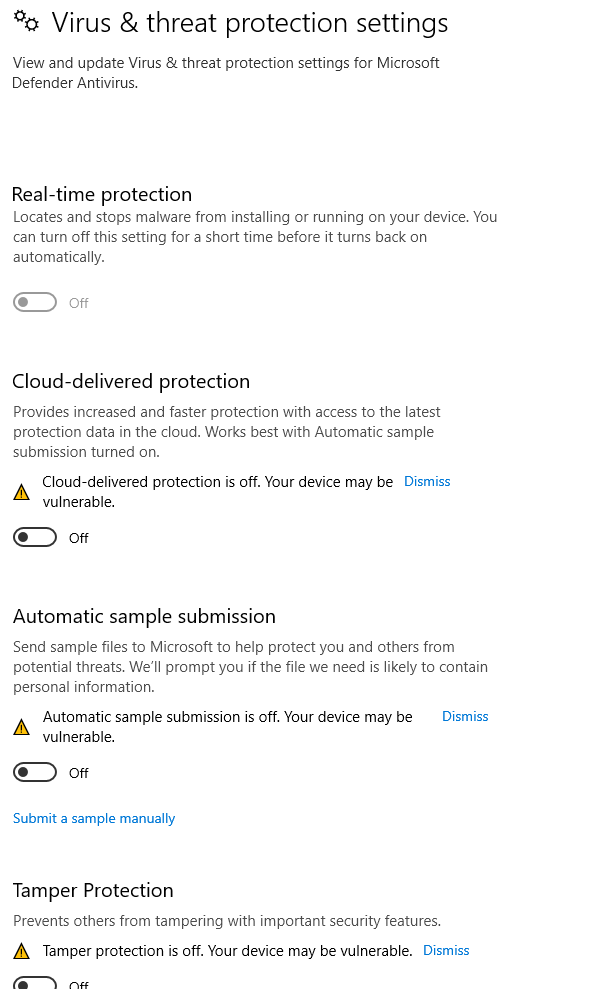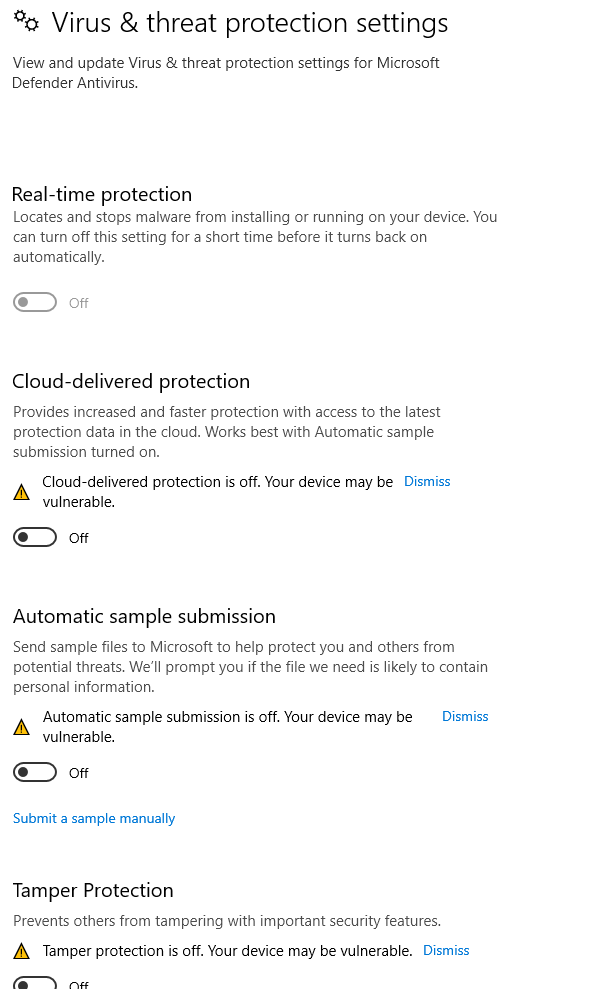Problem
No pressure data is shown on the "Scan" layer before starting the scan process.
Solution
Make sure the USB cable is undamaged and properly connected to the scanner and the PC!
Check whether the driver was properly installed and the device was recognised by Windows:
Open the device-manager (Right click on the Windows button in the task bar) and look for the following entry called:
"STMicroelectronics Virtual COM Port"
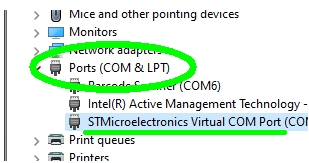
3. Check the Power Management settings for each USB port in the device-manager (go to the USB controllers > Right click > Power Management > Don't allow the computer to turn off the device)
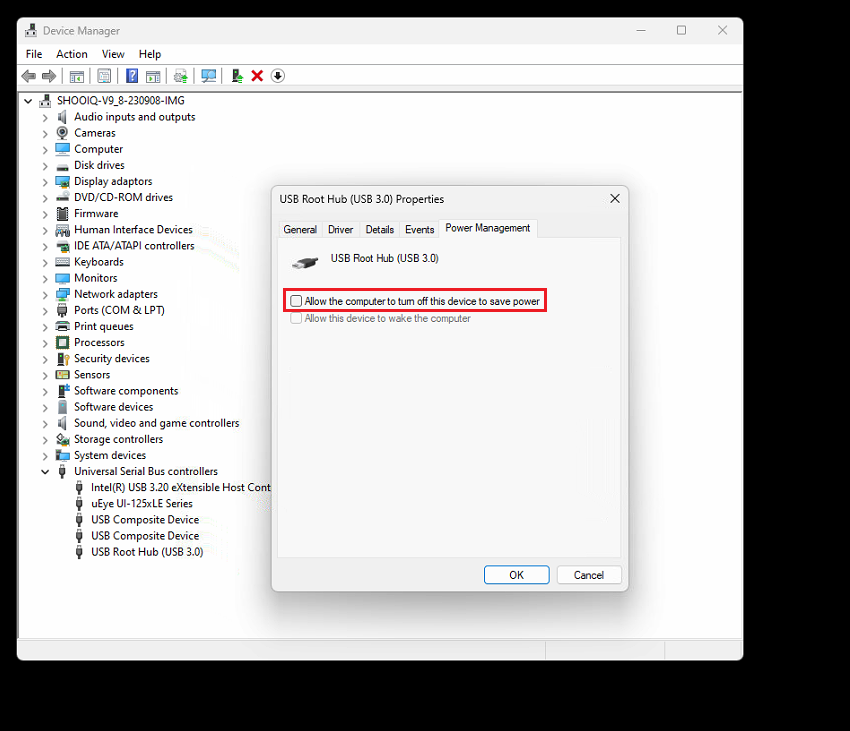
4. Check the Windows energy-options and the power-options:
Windows Power options for lightbeam (Windows 10)
Also make sure the computer was not set into Hibernate or Standby
If this was the case or the energy-settings were wrong restart the computer before continuing ...