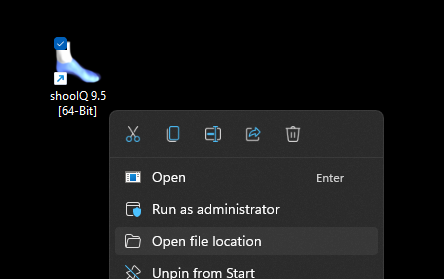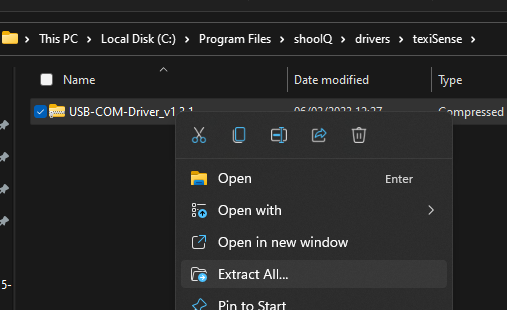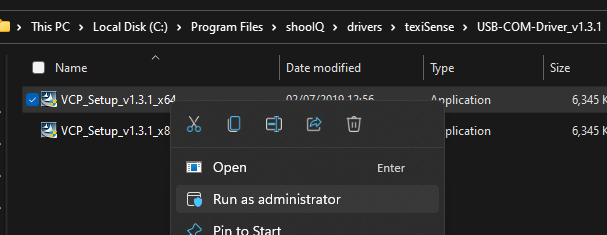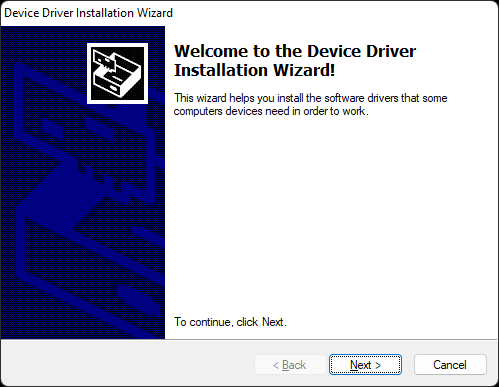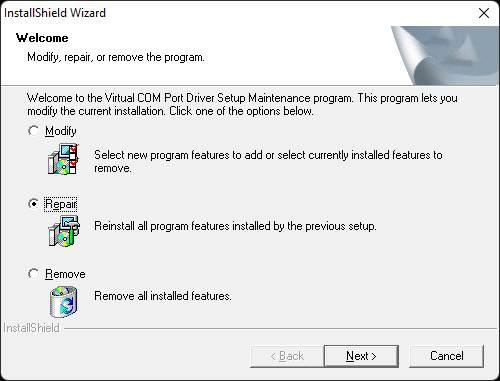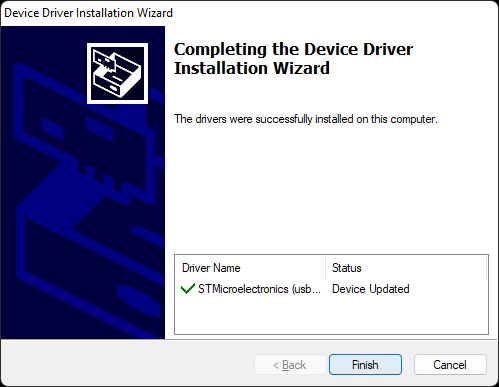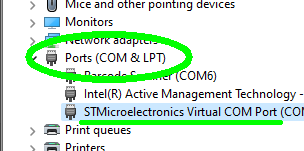The drivers for your pressure-plate can be installed - or re-installed - in few simple steps:
Step-by-step guide
- Using the Windows-Explorer navigate to the installation folder of your shooIQ-Software ...
Typically this will be "C:\Program Files\shooIQ" ....
Simply Right-Click on the shooIQ-Icon and select: "Open file location" - Open the sub-folder "drivers" then "texiSense",
right click on the ZIP-file "USB-COM-Driver..."
and then select "Extract all ..." to unzip the file: - Right-Click on the file "VCP_Setup_v1.3.1_x64"
and then select "Run as administrator"
=> Important: Make sure to select the file "VCP_Setup_v1.3.1_x64" and NOT "VCP_Setup_v1.3.1_x86" - Follow the On-Screen instruction by pressing "Next" ...
- OPTIONAL:
In case the driver was (at least partially) installed in the past,
you may see the following screen ....
=> Make sure to select the Option "Repair" - Finish the installation until you see the following screen
which confirms the driver was installed correctly: - Check the device manager to see if the pressure-plate is (now) correctly listed and working:
In case of problems please check your machine for custom AntiVirus-Software ...
=> Make sure that your AV-Software is configured correctly -
and does not interfere with the driver-installation,
e.g. by temporarily disabling it
=> Make sure that your AV-Software is configured correctly -
and does not interfere with the driver-installation,
e.g. by temporarily disabling it
Related articles